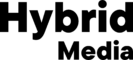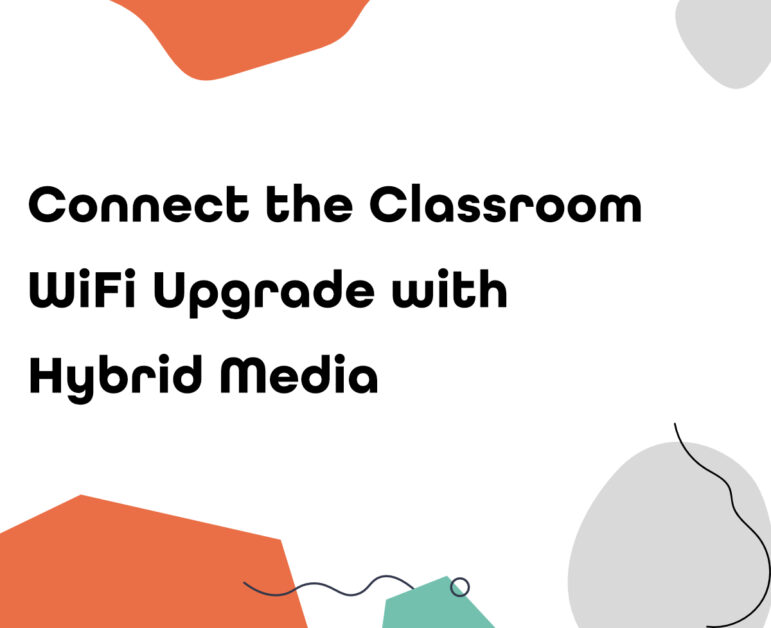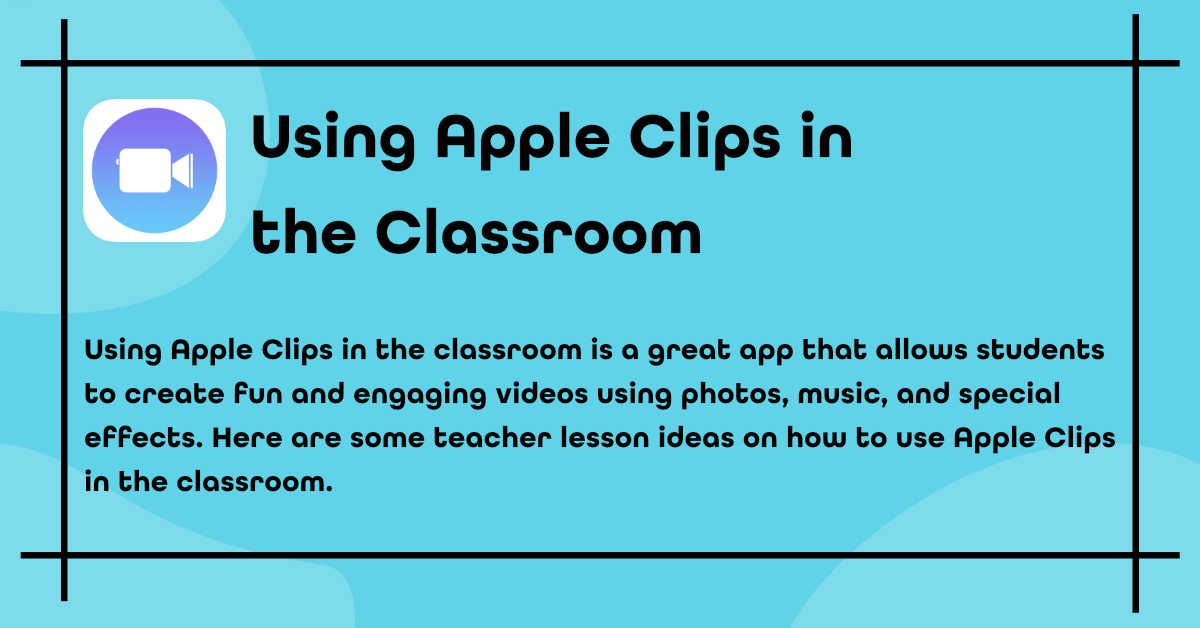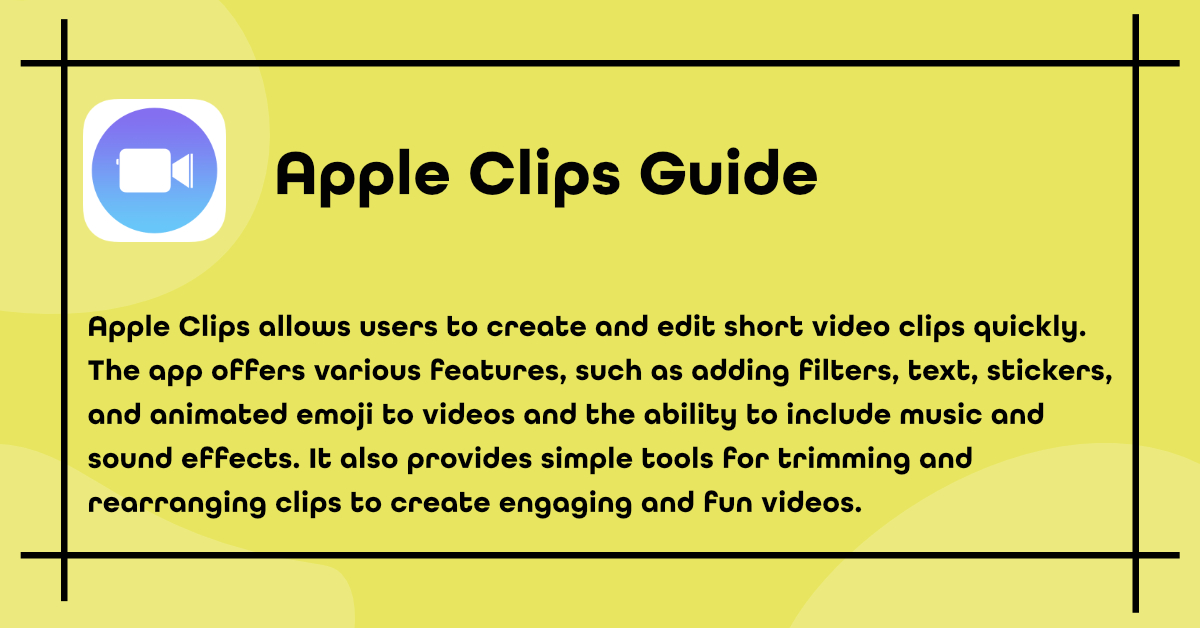Welcome to the Google Arts & Culture guide, where we will be going through some of the key features to help teachers take advantage of this free resource.
Google Arts & Culture is a rich, interactive digital resource that invites users to explore
the arts, science, history, technology, and the many ways those disciplines intersect
with each other.
The potential for adventure is endless: Get up close and personal with Frida Kahlo. Collaborate with artificial intelligence to write a hip hop song or opera. Instantly transport your students to the world’s great museums, or tour stunning historical sites.
Google Arts & Culture brings the world to your students, no matter where they are
located, and whether they’re studying in person or remotely. An internet connection is
all they’ll need.
Access Google Arts & Culture
There are two ways of using Google Arts & Culture: via the website, or by downloading their app.
Website: Type in the following URL into your web browser’s navigation bar. https://artsandculture.google.com/
Alternatively, if you’re signed into your Google account, open the Google Apps waffle menu and click on the GAC icon.
App: Download the app from either Google Play or the App store and open it.
Navigating Google Arts & Culture
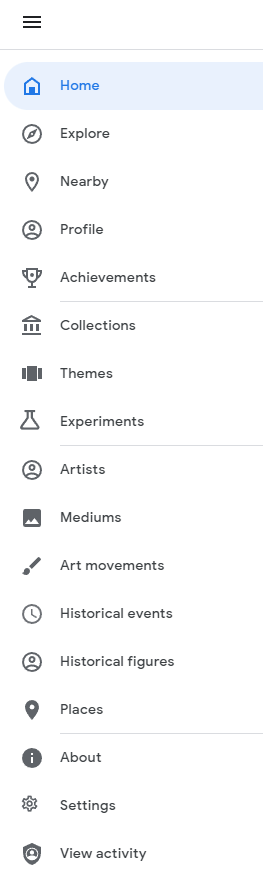
On the website
1. Open the navigation menu on the upper left side of your screen. No matter where you are on Google Arts & Culture website, you can click the burger menu icon to open the navigation window.
2. in the navigation menu, you can browse via three main groupings:
Collections – Collections from real museums around the world, plus scientific organisations, like NASA and CERN, and cultural events like the Venice Biennale.
Themes – Content sorted thematically across a vast range of topics, curated from across the platform: check out Themes like Music, Makers & Machines, and The Big Bang.
Experiments – Hands-on, multidisciplinary experiences using cutting-edge technology to explore important issues and foster self-expression.
3. The navigation menu also allows you to browse by the following categories
- Artists
- Mediums
- Art Movements
- Historical events
- Historical figures
- Places
Or you can find what you’re looking for with a search! Click on the magnifying glass on the upper right side of the home page, then type in your search terms and press Enter.


On the app
- After downloading the Google Arts & Culture app, tap on the
 icon
icon - In the navigation bar you can browse:
- Home – click the home icon to return to the main page, no matter where you are in the app.
- Experiments – Explore important issues and foster self-expression with hands-on, multidisciplinary experiences using cutting-edge technology.
- Camera – Access camera features like Art Filter, Art Selfie, Art Projector and more.
- Favourites and Galleries – See items marked as favourites in the app and create galleries of these items.
- Use the search button in the top left corner to look for a particular item or items related to a specific topic.
Using Google Arts & Culture with students
When it comes to using Google Arts & Culture with your students, you have the following options
Send Links: Links direct students to content you’ve preselected, and can be shared any way you wish
Encourage students to explore: Students may wish to explore the site and find relevant activities on their own, then share them with you or the class.
Assign and view content on Google Classroom: Google Arts & Culture integrates seamlessly with Google Classroom. You can assign and share content with your students, then have them share completed work with you, all from a familiar platform.
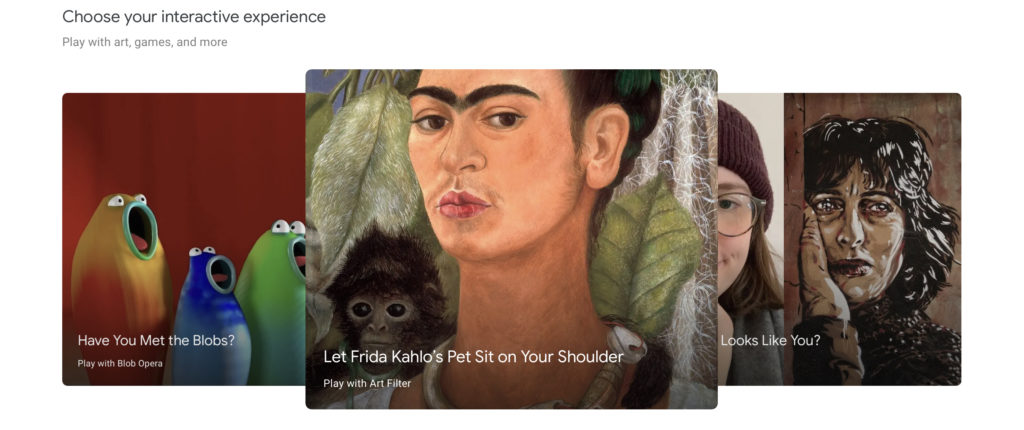
Send links to students
Share content from Google Arts & Culture with your students by sending them links to content you wish to assign.
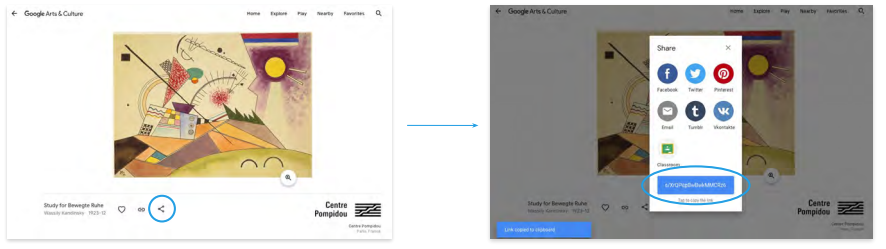
To send a link
- select the Share icon beneath a work
- Select the Link button
- The link is automatically copied to your clipboard, so you can share it with students any way you choose
Assign content via Google Classroom
Share a work, article, or other pieces of content to your students using a familiar platform
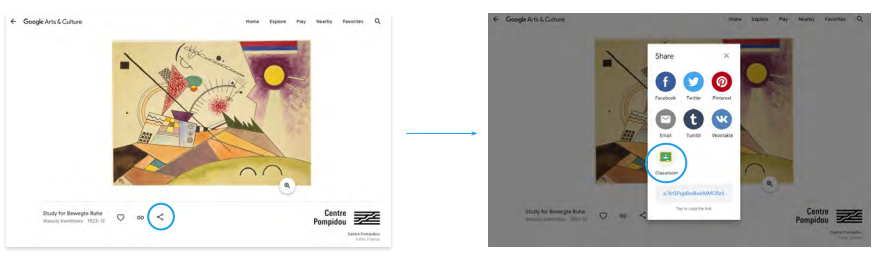
- Select the Share icon beneath a piece of work
- Select the Classroom icon
- Select your class
- Add details for your assignment, then click Assign
You can also curate content for students to explore by creating a Gallery of your Favourites.
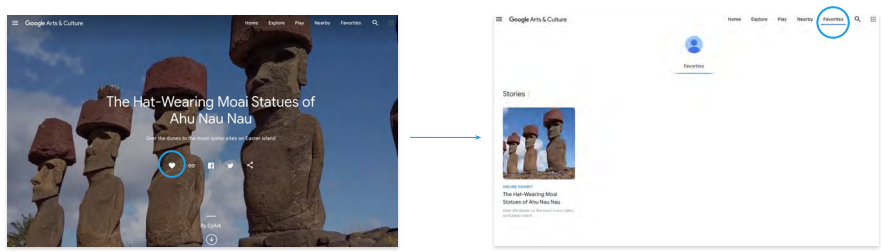
- Click the Heart on the item’s main page
- To see the item in your Favourites, click Favourites
Galleries
Galleries allow you to show your students
Galleries allow you to show your students a curated group of artworks or artifacts from the Google Arts and Culture collection. You can also encourage students to make their own Galleries, where they can collect works, write a description of the works, and then share them with you and their classmates!
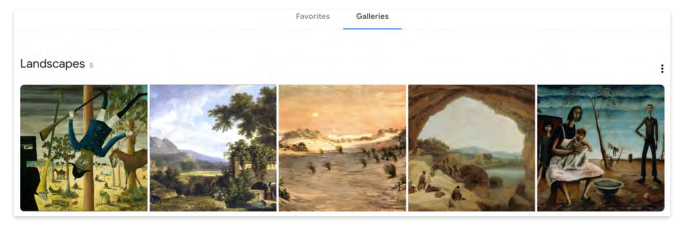
To create a Gallery
- Click the Heart on an item to add it to your Favourites
- go to your Favourites
- Toggle to Gallery
- Click Create Gallery
- Set your Gallery to Public in order to share it with students
Make exploring Google Arts & Culture fun with Achievements!
- Share a piece of work with your students, then invite them to earn an achievement that goes along with it.
- For example, share an immersive story, then have students read to the end to earn the Bookworm badge.
- Students will be able to see their badges in the Achievements section
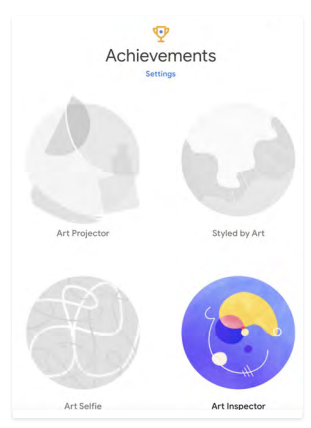
Discovering Content on Google Arts & Culture
In this section, we’ll be going through the different types of content you and your students will find on the platform:
Collections allow your students to interact with art, artifacts, and online exhibits from treasured cultural institutions around the world.
Themes are groupings of content based around inspiring topics, and cover subjects from biology to ballet.
Experiments are interactive collaborations between artists, culturemakers, scientists, and ground-breaking AI engineers.
Features showcases some of the unique ways that Google Arts & Culture allows people to interact with the platform’s content.
Collections
imagine if you could access a vast library of works collected from museums and cherished cultural institutions around the world. You might visit a Botticelli at the Uffizi Gallery in Florence, then contemplate an ancient Mayan calendar at the Museo Nacional de Antropologia in Mexico
- Collections bring the contents of a museum, gallery or heritage site into your classroom, and allow your students to explore virtual exhibits, artwork, historical artifacts, and more
- There’s more than fine art: you can explore collections of the Australian Football League, The National Biodiversity Institute of Korea, The American Theater Wing and a variety of other collections
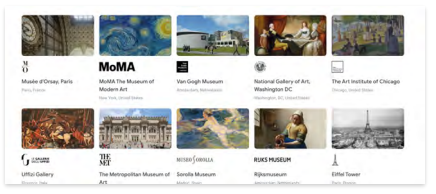
Explore Collections at Google Arts & Culture. Browse by Institution, or find work geographically by clicking on a world map.
Online exhibits
Online exhibits are stories that feature images and text, created by cultural institutions.
They offer a chance for you students to interact with programming created by institutions. From the Smithsonian to the Anne Frank House to the Museo Nacional de Antropologia Mexico your students can tour museums and interact with their collections.
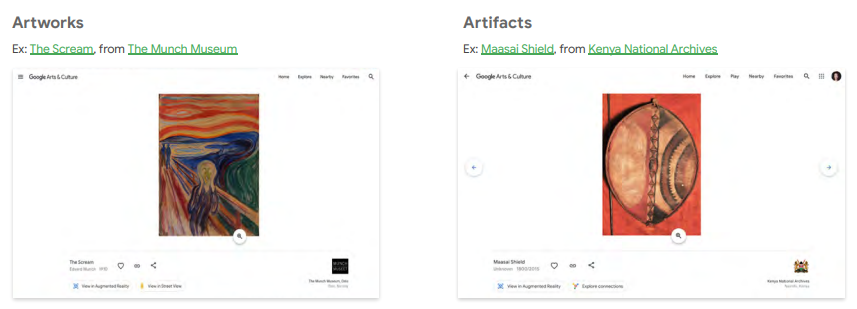
Themes
Themes are curated groups of stories, images, artworks, and other content from across the Google Arts & Culture platform, brought together by topics. Each Theme invites students to explore a specific idea or concept in-depth across different disciplines. Themes cover a variety of topics from places all over the world.
There are over 170 Themes on the platform so far, and more are being created. Themes are a great way to explore the vast world of content on Google Arts & Culture, and can be used to supplement your own teaching on a specific topic, or to allow students to gain in-depth knowledge of their areas of interest.
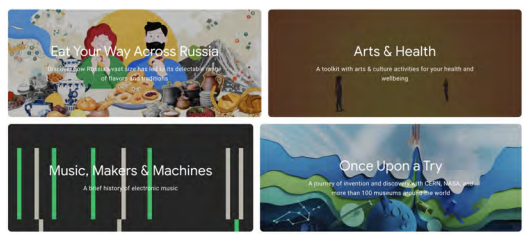
Deep diving into Themes
To give you a better understanding of Themes, let’s look at one example:
Road to Equality explorers the fight for women’s suffrage in the UK. It features works from the collections of 22 partner institutions, including the Mayor of London, London College of Fashion, the Black Cultural Archives, and The National Museum of Computing.
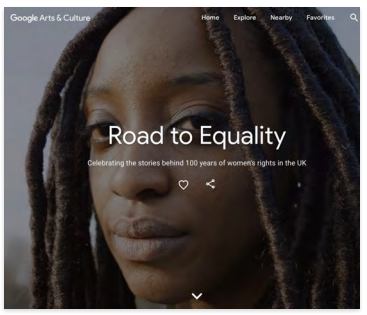
This Theme contains over 80 content pieces, including:
- Editorial features
- online exhibits
- videos
- journals by suffragettes
- historical photographs and art
- Google Street View tours of key locations
- profiles of important people
- maps of landmark locations
- and more!
Example Themes by Subject
World Cultures
- Women in Culture: From innovative artists and pioneering scientists, to the women who campaigned for universal suffrage and social equality.
- The Khipu Keepers: Explore the undeciphered writing of the Incas.
- Asian Pacific American Cultures: Explore the history, arts, and culture of Asian American and Pacific Islanders in the United States.
History
- Meet Our Ancestors: Chauvet Cave: a 36,000-year-old art gallery, normally closed to the public, opens to everyone through immersive tech.
- Armistice Day: Commemorating the end of the First World War.
- Ancient Egypt: Mummies and Mysteries: Crack the hieroglyphic code, explore the pyramids, and meet the mummies.
Performing Arts / Literature
- Music, Makers and Machines: A brief history of electronic music.
- Performing Shakespeare: Go behind the scenes and learn about Shakespeare’s work.
- Russian Literature Museums: The history and authors of Russian literature.
Science and Technology
- Natural History: The beautiful, the dangerous, the endangered. Up close.
- AI: More than Human: Exploring the evolving relationship between humans and technology.
- Heritage on the Edge: Discover how people around the world are using technology to protect their cultural sites against climate change.
Fine Arts
- Artemisia at the National Gallery: Be inspired by the life and legend of Baroque painter Artemisia Gentileschi.
- Street Art: Discover the history, location and creators of street art.
Content found in Themes
Stories
Stories use text, images, video, 360 degree imagery and more to immerse students in important places, people, and historic events
Street View Imagery
Be there now! Street View allows your students to move through historic landmarks, cultural epicentres, and other noteworthy sites.

Videos (2D, video series, and 360 degrees)
3D models
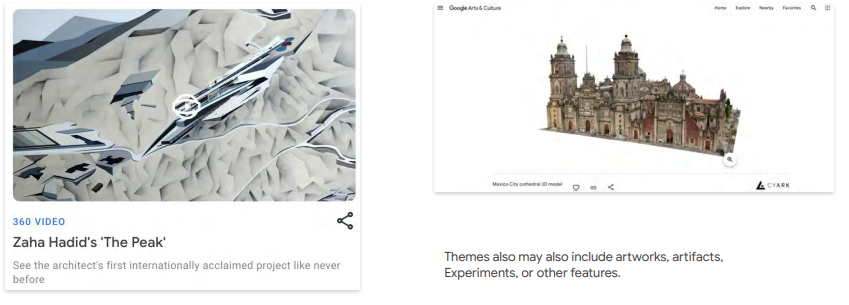
Expeditions
Take your class on a visit to CERN in Switzerland, or tour the Nairobi Gallery in Kenya. Google Arts & Culture’s library now hosts hundreds of virtual field trips to notable places around the world.
Expeditions can be viewed as a virtual excursion or to prepare students for a real-life field trip, or assigned as homework.
Explore trips across these Subjects
Arts: Experience some of humanity’s greatest creative triumphs, from fine art to literature to the performing arts.
History: Visit ancient civilisations, learn about historical figures, discover how our ancestors survived.
Science and Technology: Explore the laws of physics, learn about scientific breakthroughs, meet the minds that shape our understanding of the world.
Geography: Travel the wonders of the planet and meet the people who call it home.
Natural History: From ocean ecosystems to the human circulatory system, learn about the intricacies of life.
Experiments
Experiments are cross-disciplinary collaborations between artists, culturemakers, and engineers, exploring the crossroads of the culture and emerging technologies. They are educational, playful, and hands-on.
Experiments demonstrates how technology and art influence each other. Many experiments were created by artists in residency with Google Arts & Culture, and born our of a collaboration with Google’s machine learning engineers.
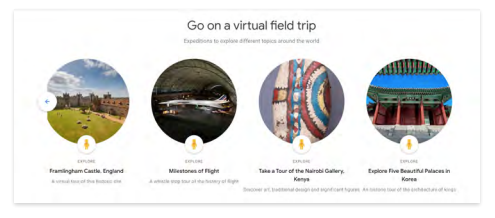
Here are a few Experiments your students may love
Blob Opera: Use four voices to create an operatic masterpiece with the help of machine learning.
Plastic Airt: Explore the impact of airborne microplastics on the environment and our health.
Experiments are interactive, so they allow students to engage directly with a subject and build excitement. They can also help students understand the concept of machine learning.
Activities for students
Now that you have learnt about the concept of Google Arts & Culture, we will now point you toward resources that can help you quickly incorporate it into your classroom.
Ready-to-use resources
Google Arts & Culture brings the world into your classroom. Use the links below to start using within your lessons.
Downloadable lessons: Offer a self-guided learning structure for content available on Google Arts & Culture.
Applied Digital Skills: Here you can find free, video-based lessons, that guide students step-by-step through completing digital project using Google Arts & Culture content.
Customisable Activity: Support students with critical thinking and digital literacy skills as they explore the content and features on Google Arts & Culture.
The Guardian Guide: helps families and guardians get familiar with the site and app.
Conclusion
There you have it! We hope you found this Google Arts & Culture Guide useful. Why not check out our other guides such as, Google Slides Guide or Google Docs Guide.
As always, you can download a PDF version of Google Arts & Culture Guide